I've been testing out a ton of productivity and project management tools lately. SimplyFile, Getting Things Done, Action Project Manager, MPS Take Back Your Life, Xobni, ClearContext.
I wrote up a couple of things for various pubs on them. I'll post the links as soon as they're up.
For the most part what I've found is that the less ambitious the application is, and the less trouble to set up, the more effective it is. Clear Context is beautiful; MPS and SimplyFile look simple and elegant. GTD looks like it has a solid base of research into efficient use of time behind it (it may have just been written by an anal-retentive bore, though, it's hard to tell). None of them have actually saved me any time so far.
I was primarily looking for a way to sift through mail quickly, create, track and execute tasks effectively, and create appointments and deadlines in a calendar. I wanted all those functions to be easy to access, simple to learn, and not require that I change the way I think about or go about my scheduling and work.
I've tried to impose organizational processes on myself before, and they don't work any more than a diet would that allows you only to eat food you don't like. It requires too much of a change in process, so I'd have to spend a lot of time thinking about how to get organized rather than actually doing things. 
Every time I have a job change that adds a bunch of tasks, I struggle with getting them under control – mainly because I don't have in my head the expectation of when to do them and how. Once I get that down, all I need is a reminder now and then; beforehand, no amount of task-listing is going to keep me on track.
So I just track the deadlines and do a kind of mental inventory of what I need to do on each project to get it done by that time.
What saves time during that phase – when saving time is most valuable – are things that create shortcuts to allow me to do things I would do anyway.
shortcuts to allow me to do things I would do anyway.
The best (and these will sound foolish if you're looking for a Getting Things Done-type methodology) have been Volumouse, Copernic, Outlook and Google.
Volumouse – a small shareware utility that runs in the background and lets you adjust the volume on your PC by right-clicking your mouse and rolling the scroll wheel – lets me avoid launching the Sound control panel every time I want to turn the radio down when someone's talking to me or the phone rings. That's often a dozen or two times a day, sometimes only for a second.
My Dell Vostro laptop, which I love in many ways, most of them legal, has some kind of learning disability when it comes to sound. It refused to even recognize the sound card for the longest time (and hours on the phone with three levels of phone support with Dell, only one of them useful), still won't recognize the modem (even though Dell sent a replacement), and occasionally decides the sound card isn't there at all.
Even with the nifty (theoretically) media-player buttons on the case that would let me play a music CD without even turning on the laptop (Kind of a pointless exercise. if I need the laptop, it's on; if I don't, I have an MP3 player.)
With Volumouse I don't even have to take my hand off the mouse; just scroll the sound down, and scroll it back up again.
The freeware Copernic lets me store stuff on my laptop and find it again even if I'm not completely sure where it is. I'm not in love with it, but I couldn't do without it. I've tried all the other search engines, including Msft's latest and Google Desktop, and none of them respond fast enough, find enough files correctly, or limit themselves to the areas I want to search. (Knowing the person's name I'm searching for is mentioned on hundreds of websites doesn't help, GoogleDesktop, if I'm looking for the Word file with notes from my interview with that person, though thanks for the extra ad exposures, anyway.) 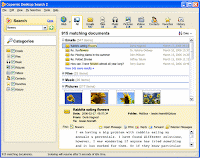
A previous version of Copernic's search engine, called X1, actually worked a lot better. At least one acquisition, a marketing strategy change and a couple of technical refreshes weakened it, but it's still my least-disliked desktop search tool.
Outlook, much as it pains me to admit, has all the elements you need to manage a schedule, task list and email. They're all clunky, many are hidden, and there are incompatibilities and functional holes where there shouldn't be (WHY can't I lock the toolbars in place, Uncle Bill?). But they're present. And they don't require the maintenance, updates and additional filing that a lot of the productivity apps do.
One additional time-saver:
Filebox eXtender is a strange little shareware utility that runs in the background and puts the image of an arrow and a thumbtack in the upper right-hand corner of any Windows application. Clicking the arrow rolls up the window in a very Mac-like way, allowing you to look underneath and save screen space when you're not using that app.
I'm not used to looking for the little scroll windows, so I don't like that feature, but many people do; especially people who have to use a PC but would rather use a Mac.
The time-saving feature is the thumbtack, which keeps that window on top of all the other windows until you tell it to go away. VERY useful if you're writing about something online and are using Google to check spellings and URLs and such, or any time you're having to copy and paste from one application to another.
It lets you stick your writing window on one half the screen and make sure it doesn't go away while you use the other half screen to get the text you want to place. It starts to eat up a lot of memory and sometimes causes Windows 2007 to hang after a while, so I only launch it when I need it. But it saves a ton of time when I do.
PCMag.com used to publish an app that did almost the same thing (and had a similar memory-bleeding problem, so they may be versions of the same app), but I lost my copy when moving from one laptop to another and have been avoiding having to go back and pay the $7 or $8 they charge for it.

No comments:
Post a Comment